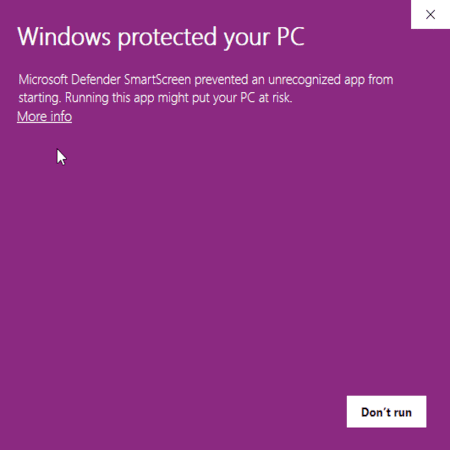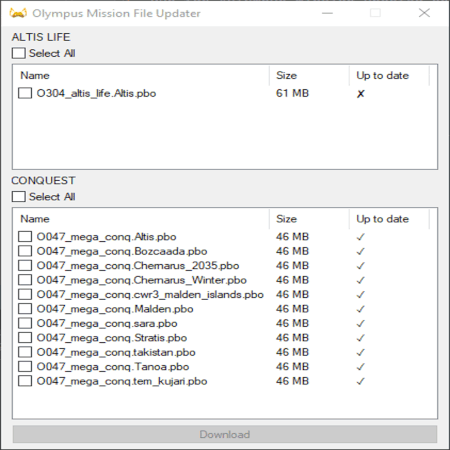Olympus Mission Updater: Difference between revisions
Jump to navigation
Jump to search
(→Using) |
|||
| Line 5: | Line 5: | ||
There are two ways to download the mission file:<br> | There are two ways to download the mission file:<br> | ||
[1] Compiled .exe<br> | [1] Compiled .exe<br> | ||
[[File:OMUexample5.gif|450x450px|thumb|right]] | |||
When running the application, you will likely have to ignore the SmartScreen warning by clicking "more info" then "Run anyway". | When running the application, you will likely have to ignore the SmartScreen warning by clicking "more info" then "Run anyway". | ||
#Download the updater [https://github.com/olympus-entertainment/olympus-mission-updater/releases/latest/download/Olympus.Mission.Updater.exe Here] | #Download the updater [https://github.com/olympus-entertainment/olympus-mission-updater/releases/latest/download/Olympus.Mission.Updater.exe Here] | ||
If you do not trust that the .exe matches the source code, you can run the .ank manually.<br> | If you do not trust that the .exe matches the source code, you can run the .ank manually.<br> | ||
[2] Running the ahk manually | [2] Running the ahk manually | ||
| Line 13: | Line 15: | ||
#Extract the zip to a folder | #Extract the zip to a folder | ||
#Run "Olympus Mission Updater.ahk" with AutoHotkey | #Run "Olympus Mission Updater.ahk" with AutoHotkey | ||
='''Using'''= | ='''Using'''= | ||
#Open the application | #Open the application | ||
Revision as of 05:12, 16 January 2023
Olympus Mission Updater Instructions
Why
Downloading mission files through this updater is magnitudes faster than downloading through Arma 3 and has the benefit of not adding extra load to the server's constrained network.
Running
There are two ways to download the mission file:
[1] Compiled .exe
When running the application, you will likely have to ignore the SmartScreen warning by clicking "more info" then "Run anyway".
- Download the updater Here
If you do not trust that the .exe matches the source code, you can run the .ank manually.
[2] Running the ahk manually
- Install Auto Hotkey v2
- Download the latest version as .zip here
- Extract the zip to a folder
- Run "Olympus Mission Updater.ahk" with AutoHotkey
Using
- Open the application
- Select which mission files you'd like to download
- Click "Download"
- The mission files will be downloaded to your MPMissionsCache (%LocalAppData%\Arma 3\MPMissionsCache)
Note: it does not matter if you are in game when you use the updater.