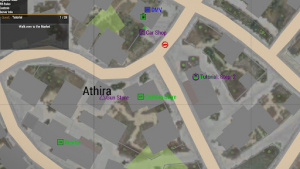Quests: Difference between revisions
| (4 intermediate revisions by the same user not shown) | |||
| Line 18: | Line 18: | ||
<gallery mode=packed-overlay heights=200px> | <gallery mode=packed-overlay heights=200px> | ||
File:Rocktrader.jpg|Cement|link=[[Cement]] | File:Silverpro2023.jpg|Tutorial Quest|link=[[Tutorial Quest]] | ||
File:Sandmine2023.jpg|Glass|link=[[Glass]] | File:Rocktrader.jpg|Cement|link=[[Cement Run Quest]] | ||
File: | File:Sandmine2023.jpg|Glass|link=[[Glass Run Quest]] | ||
File: | File:Crystal meth main.jpeg|Meth|link=[[Meth Run Quest]] | ||
File:Nov22moonshinepro1.jpeg|Moonshine|link=[[Moonshine Run Quest]] | |||
</gallery> | </gallery> | ||
---- | ---- | ||
''The Wiki Team is currently working on several quests to come in future updates. If you have any suggestions please feel free to reach out to one of us on the [https://olympus-entertainment.com/staff/ forums].'' | ''The Wiki Team is currently working on several quests to come in future updates. If you have any suggestions please feel free to reach out to one of us on the [https://olympus-entertainment.com/staff/ forums].'' | ||
Revision as of 04:17, 10 June 2025
TheHeroNoob
Quests
Quest are missions players can do to achieve in-game rewards. Quests can range in difficulty from five minutes all the way up to an hour or two. Some quests may be more of a “how-to” for new players while some might be mini easter egg hunts. There are quest specific rules that are in place to protect those doing the tutorial quest, they can be found here.
How to start a quest
To start any quest simply navigate to your “Y” menu by pressing the “Y” key on your keyboard. Doing so will bring up a menu showing all sorts of buttons and GUIs including your money, settings, stats, etc. What we’re looking for is the “Quest Menu” button, this can be found right below your money under the bank symbol as a green button labeled “Quest Menu”. Selecting this button will show you all of the available quests. In this example we will be using the tutorial quest. Once you have gotten this menu opened, select which quest you want to start and select the “Start Quest” button. Each quest will give you a brief description of the quest as well as the reward you will get for completing the quest. After selecting the quest you will see a new GUI pop up on the left hand side of your screen explaining each step you must do to complete the quest. Follow these steps to finish the quest. If at any time you need to cancel your quest just navigate back to the “Quest Menu”, select which quest you wish to stop doing, and then select the “Forfeit” button. Do be warned though, stopping a quest means you will have to start the quest over again if you want to start the quest again in the future.
Quest List
The Wiki Team is currently working on several quests to come in future updates. If you have any suggestions please feel free to reach out to one of us on the forums.