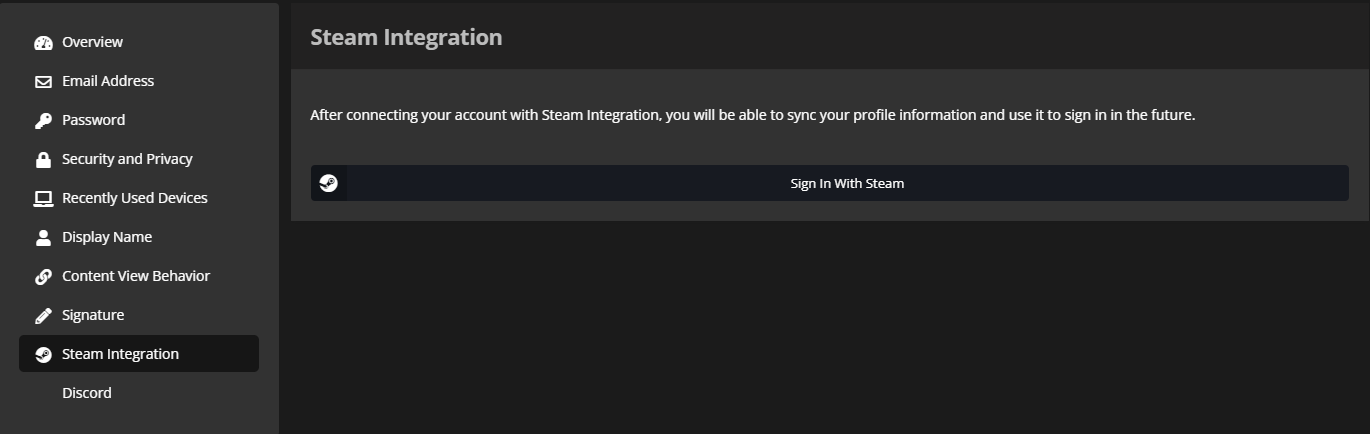Link Account: Difference between revisions
Jump to navigation
Jump to search
| Line 22: | Line 22: | ||
==='''Teamspeak'''=== | ==='''Teamspeak'''=== | ||
# | #Open the [https://stats.olympus-entertainment.com/#/services services page] on the stats page and sign in with your steam account | ||
# | #On the TeamSpeak row, click the "+" button under actions | ||
# | #You will see a pop-up with further instructions on linking your TeamSpeak to the stats page. | ||
#You will see a pop-up with further instructions on linking your | #If you followed the instructions correctly, your TeamSpeak will now be linked to the stats page. | ||
#If you followed the instructions correctly your | |||
If you need to change which TeamSpeak identity is linked to your account, click the trash can icon to unlink and restart the process. | |||
=='''Verify you're Linked'''== | =='''Verify you're Linked'''== | ||
Revision as of 03:19, 31 August 2023
"Where is my free money!"
Unknown
Unknown
Why Link?
Linking is required to receive the proper roles for ancillary services, to play whitelisted factions, and to receive your Olympus+ perks.
Additionally, linking your forums account will grant a $500k bonus.
How to Link
Steam
- If you have not already created a forums account, you can do so here.
- Once you have made your account, navigate to account settings here.
- Once in your account settings, find Steam Integration, then click the "Sign In With Steam" button, and follow the instructions.
- Congratulations, you have now linked your forums and Steam account.
Teamspeak
- Open the services page on the stats page and sign in with your steam account
- On the TeamSpeak row, click the "+" button under actions
- You will see a pop-up with further instructions on linking your TeamSpeak to the stats page.
- If you followed the instructions correctly, your TeamSpeak will now be linked to the stats page.
If you need to change which TeamSpeak identity is linked to your account, click the trash can icon to unlink and restart the process.
Verify you're Linked
To verify that you are linked follow the below instructions.
- Go to the Olympus stats page and sign in using your steam account or click here.
- Click on your name in the top right of the page and click "Services".
- You will see Forums, Teamspeak, and Teamspeak Donor Channel (if you have donated) and next to them will say Linked in green or Not Linked in red.
Troubleshooting
If you linked your forums account to a different steam account or having issues with linking you will need to submit a support ticket under general inquiry here.