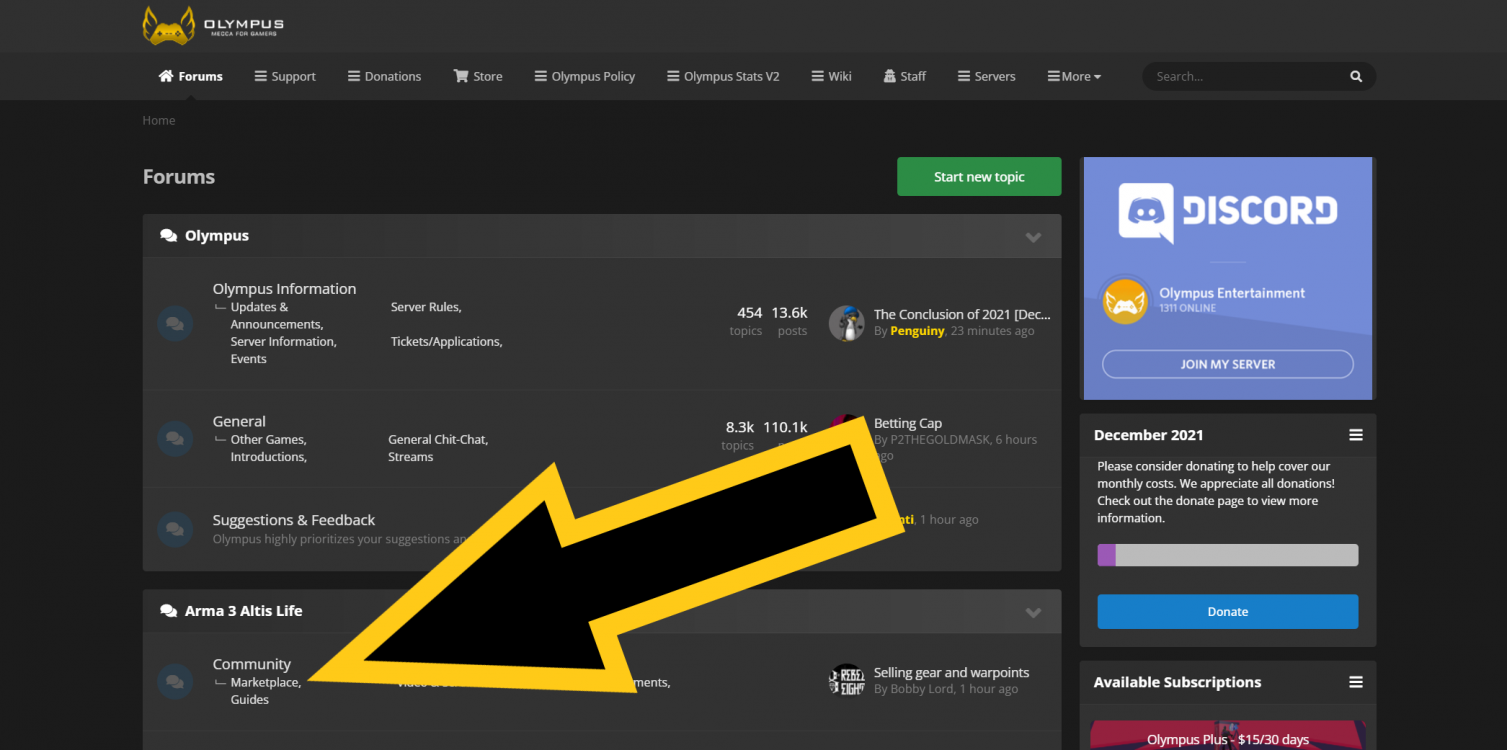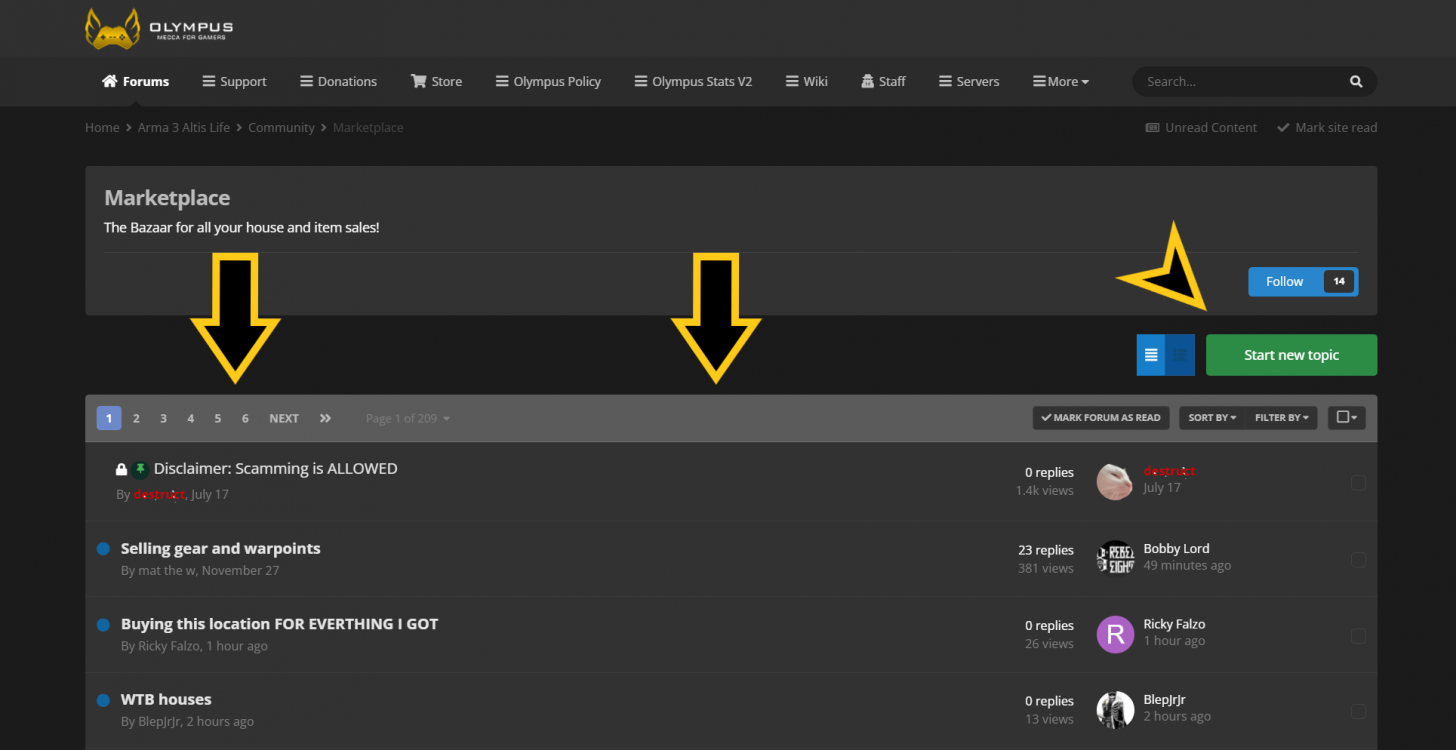Market Place
Introduction
Since its inception in 2017, the Olympus Marketplace has been a relatively laissez-faire approach in that it is a true free market. Depending on the server economy, supply, demand, unique circumstances and presence surrounding different in-game activities, prices of listings or offerings can fluctuate on a random basis. Players are able to use the Marketplace as an open forum to try and buy or sell any items, goods or property they believe to be of value (Note: anyone can view the Marketplace, however players must be registered and logged in with an Olympus Forums account in order to post or reply). Being a relatively informal, unsystematic free market, there are some important details to keep in mind before creating listings or browsing with the intention to buy, many of which are covered below.
How the Marketplace Works
As the Marketplace is located in a dedicated section of the Olympus Forums, posting and replying on the Marketplace is the same as on any other post on the Forums. This page will break down the general aspects of buying and selling, and some general information to keep in mind while participating.
- Buying
As a potential buyer, the first step in this process would be to locate the Marketplace and begin browsing different listings and posts. To find the Marketplace, players should look towards the middle of the Home page to spot the Arma 3 Altis Life section, find the “Community” subsection and click on the Marketplace tab. Refer to the image below to see an example
Once a player has entered the Marketplace, there will be a page listing all listings and posts in a default date order, descending from the most recent post to the first ever post made on the marketplace.
Like with any market, the title heading of every listing is generally indicative of what is being sold and the degree of desperation for sale. Players selling items typically label the listing as “WTS” (Want To Sell) or simply “Selling”. Players can use this to quickly analyze listings when looking to buy something. Once a post has been selected, players can read any of the details, offers, conditions, and/or parameters surrounding the listing. If there is no active post containing what is being searched, creating a listing marked as “WTB” (Want To Buy) may prove useful to attract any players that may have what is desired. From this point, if an offer has been created or listing is still available, the player can begin contact with the seller via a forum's reply or any 3rd party communications. Once an agreement has been reached, players would meet in-game under whichever specified terms and conditions, and conduct the transaction.
- Selling
As a potential seller, the process is quite similar to the one for buying, but vice versa and with a few changes. The selling process would begin again by locating the Marketplace as specified above. As a seller, players can begin by either creating a listing to sell an item, or skim through existing posts if there are any players looking for something already in possession. If creating a listing to sell something, it is recommended players be detailed and clearly state any wanted conditions so that no one wastes time debating or offering irrelevant trades. If responding to an existing WTB post, it is important that players are clearly aware of what another player is looking for and any prerequisites are met to avoid conflict. Once a listing has been responded to or offers have been made, the player would do the same as a buyer and begin preparation for the in-game meeting to conduct the transaction.
- Additional Information
- Whenever purchasing items, it is recommended to ask the seller for an image of the items being sold in an inventory such as the seller’s inventory or in one of the seller’s properties.
- Refer to the Olympus Scamming Policy and general Olympus Policy/Rules before engaging in the Marketplace.
- Middlemen in the form of Olympus Staff or a trusted party is allowed. Contacting Staff or Support Team can guide you towards this option.