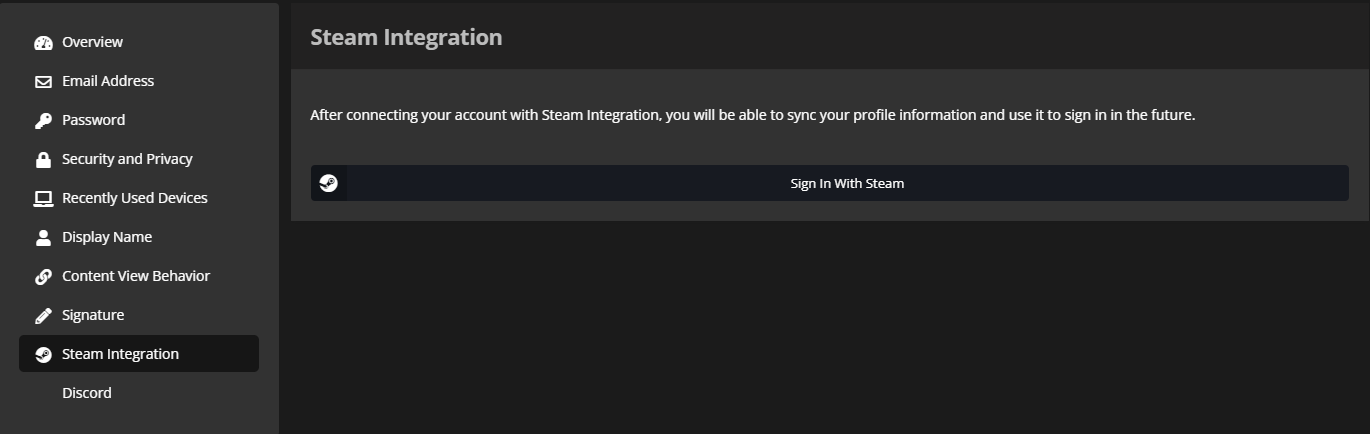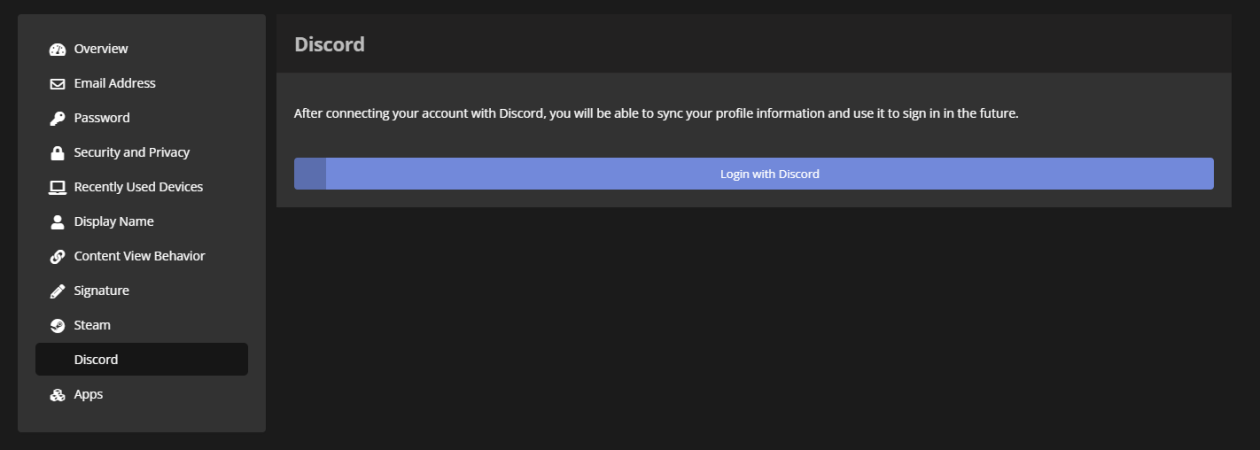Link Account: Difference between revisions
| (13 intermediate revisions by 3 users not shown) | |||
| Line 5: | Line 5: | ||
=='''Why Link?'''== | =='''Why Link?'''== | ||
Linking is required to receive the proper roles | *Linking is required to receive the proper roles on ancillary services, to play whitelisted factions, and to receive your Olympus+ perks. | ||
*Linking your forums account will grant a $500k bonus. | |||
*Access to banner creator to create custom forum banners with [https://stats.olympus-entertainment.com/#/stats/banner Banner Creator] | |||
=='''How to Link'''== | =='''How to Link'''== | ||
===''' | ==='''Forums'''=== | ||
#If you have not already created a forums account, you can do so [https://olympus-entertainment.com/register/ here]. | #If you have not already created a forums account, you can do so [https://olympus-entertainment.com/register/ here]. | ||
#Once you have made your account, navigate to account settings [https://olympus-entertainment.com/settings/login/?service=11 here]. | #Once you have made your account, navigate to account settings [https://olympus-entertainment.com/settings/login/?service=11 here]. | ||
#Once in your account settings, find Steam Integration, then click the "Sign In With Steam" button, and follow the instructions. | #Once in your account settings, find Steam Integration, then click the "Sign In With Steam" button, and follow the instructions. | ||
#Congratulations | #Congratulations! You have now linked your forums and Steam account. | ||
If you linked your forums account to a different steam account or having issues with linking, you will need to submit a support ticket under general inquiry [https://olympus-entertainment.com/support/ here]. | |||
<gallery mode=packed heights=300px> | <gallery mode=packed heights=300px> | ||
| Line 21: | Line 22: | ||
</gallery> | </gallery> | ||
===''' | ==='''TeamSpeak'''=== | ||
# | #Navigate to the Olympus Stats page by clicking the link [https://stats.olympus-entertainment.com/ here] and sign in with your steam account. | ||
# | #Once signed in, look in the top right of your screen and click your name, then click services. | ||
# | #On the "TeamSpeak" row, click the "+" button under actions. | ||
#You will see a pop-up with further instructions on linking your | #You will see a pop-up with further instructions on linking your TeamSpeak to the stats page. | ||
#If you followed the instructions correctly your | #If you followed the instructions correctly, your TeamSpeak will now be linked to the stats page. | ||
If you need to change which TeamSpeak identity is linked to your account, click the trash can icon to unlink and restart the process. | |||
==='''TeamSpeak Channel'''=== | |||
[https://wiki.olympus-entertainment.com/wiki/Olympus_Donation_Rewards#VIP,_$50 VIP donators] are granted a private TeamSpeak channel. | |||
#Follow the instructions above to link your TeamSpeak identity | |||
#Open the [https://stats.olympus-entertainment.com/#/services services page] on the stats page and sign in with your steam account | |||
#On the "TeamSpeak Donor Channel" row, click the "+" button under actions | |||
#A channel will be created, and you will be granted channel admin | |||
==='''Discord'''=== | |||
To sync your discord, you will need to navigate to the account settings portion of your forums account. You will need to have your Discord account integrated to receive the proper roles in the Olympus Discord. Keep in mind that Discord can take a moment to sync. If you run into any issues after integrating discord - reach out to our support team in Discord or Teamspeak. | |||
#If you have not already created a forums account, you can do so [https://olympus-entertainment.com/register/ here]. | |||
#Once you have made your account, navigate to account settings [https://olympus-entertainment.com/settings/login/?service=11 here]. | |||
#Once in your account settings, find Discord, which is right below Steam, and follow the instructions. | |||
#Congratulations! You have now linked your forums and Discord. | |||
<gallery mode=packed heights=300px> | |||
File:Discordsync.png | |||
</gallery> | |||
=='''Syncing Roles'''== | |||
Your roles should automatically stay in sync as your whitelists and donation levels change, but occasionally your roles may be out of sync. | |||
#Open the [https://stats.olympus-entertainment.com/#/services services page] on the stats page and sign in with your steam account | |||
#Click the "sync" button under any service that isn't up to date | |||
#Your roles will be automatically updated | |||
=='''Verify you're Linked'''== | =='''Verify you're Linked'''== | ||
To verify that you are linked follow the below instructions. | To verify that you are linked follow the below instructions. | ||
# | #Navigate to the [https://stats.olympus-entertainment.com/#/services services page] on the stats page and sign in with your Steam account | ||
#You will see all available ancillary services with link status and your linked identifier | |||
#You will see | |||
<gallery mode=packed heights=300px> | <gallery mode=packed heights=300px> | ||
File:Servicesss.png | File:Servicesss.png | ||
</gallery> | </gallery> | ||
Latest revision as of 14:48, 11 August 2025
Unknown
Why Link?
- Linking is required to receive the proper roles on ancillary services, to play whitelisted factions, and to receive your Olympus+ perks.
- Linking your forums account will grant a $500k bonus.
- Access to banner creator to create custom forum banners with Banner Creator
How to Link
Forums
- If you have not already created a forums account, you can do so here.
- Once you have made your account, navigate to account settings here.
- Once in your account settings, find Steam Integration, then click the "Sign In With Steam" button, and follow the instructions.
- Congratulations! You have now linked your forums and Steam account.
If you linked your forums account to a different steam account or having issues with linking, you will need to submit a support ticket under general inquiry here.
TeamSpeak
- Navigate to the Olympus Stats page by clicking the link here and sign in with your steam account.
- Once signed in, look in the top right of your screen and click your name, then click services.
- On the "TeamSpeak" row, click the "+" button under actions.
- You will see a pop-up with further instructions on linking your TeamSpeak to the stats page.
- If you followed the instructions correctly, your TeamSpeak will now be linked to the stats page.
If you need to change which TeamSpeak identity is linked to your account, click the trash can icon to unlink and restart the process.
TeamSpeak Channel
VIP donators are granted a private TeamSpeak channel.
- Follow the instructions above to link your TeamSpeak identity
- Open the services page on the stats page and sign in with your steam account
- On the "TeamSpeak Donor Channel" row, click the "+" button under actions
- A channel will be created, and you will be granted channel admin
Discord
To sync your discord, you will need to navigate to the account settings portion of your forums account. You will need to have your Discord account integrated to receive the proper roles in the Olympus Discord. Keep in mind that Discord can take a moment to sync. If you run into any issues after integrating discord - reach out to our support team in Discord or Teamspeak.
- If you have not already created a forums account, you can do so here.
- Once you have made your account, navigate to account settings here.
- Once in your account settings, find Discord, which is right below Steam, and follow the instructions.
- Congratulations! You have now linked your forums and Discord.
Syncing Roles
Your roles should automatically stay in sync as your whitelists and donation levels change, but occasionally your roles may be out of sync.
- Open the services page on the stats page and sign in with your steam account
- Click the "sync" button under any service that isn't up to date
- Your roles will be automatically updated
Verify you're Linked
To verify that you are linked follow the below instructions.
- Navigate to the services page on the stats page and sign in with your Steam account
- You will see all available ancillary services with link status and your linked identifier