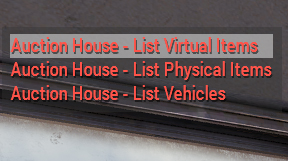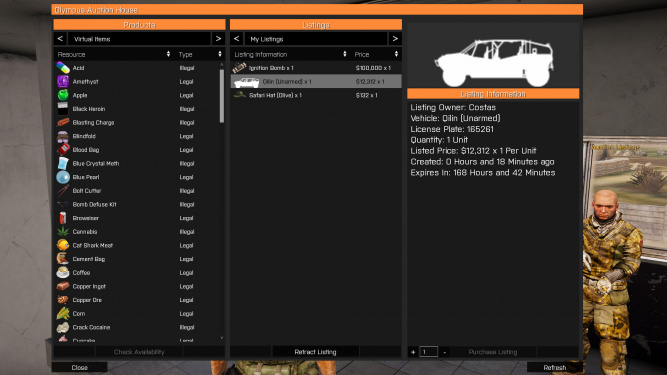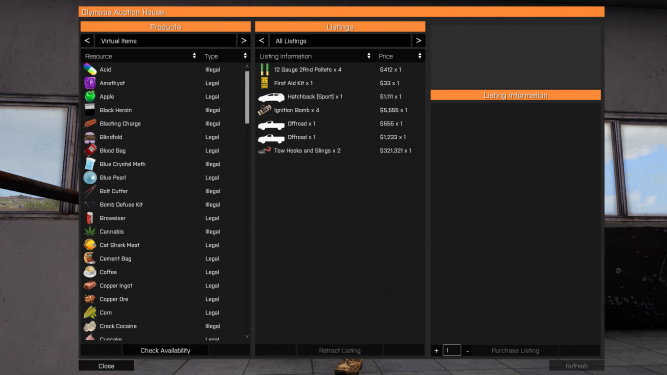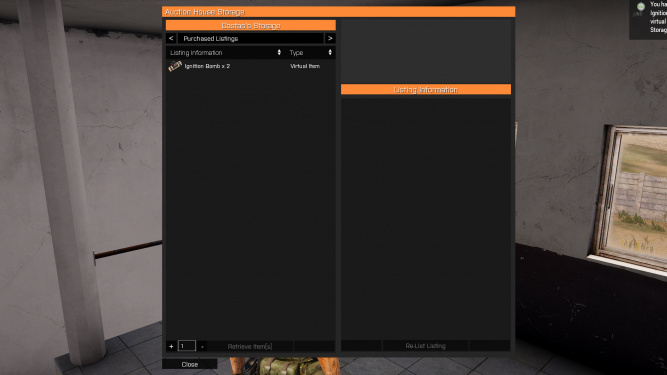Auction House: Difference between revisions
No edit summary |
|||
| (One intermediate revision by one other user not shown) | |||
| Line 3: | Line 3: | ||
<gallery mode=packed-overlay heights=250px> | <gallery mode=packed-overlay heights=250px> | ||
File:Ahousenpcs.jpg|<span style="color: | File:Ahousenpcs.jpg|<span style="color:black">The auction house NPCs.</span> | ||
</gallery> | </gallery> | ||
| Line 10: | Line 10: | ||
<gallery mode=packed-overlay heights=250px> | <gallery mode=packed-overlay heights=250px> | ||
File:Ahouselistingtypes.jpg|<span style="color: | File:Ahouselistingtypes.jpg|<span style="color:black">The listing types.</span> | ||
File:Ahousemylistings.jpg|<span style="color: | File:Ahousemylistings.jpg|<span style="color:black">The "My Listings" page.</span> | ||
</gallery> | </gallery> | ||
=='''Buying Items'''== | =='''Buying Items'''== | ||
To buy items, you can select the market on the left auction house NPC. On the left side of the menu that appears, you can search for any item by selecting a category, clicking on an item, and pressing “Check Availability”. This will find the cheapest listing of that item. You can click on any listing to show details such as, price, quantity, seller, and expiration time. To select a quantity, type in the box on the bottom right of the menu. To select all available, double click the listing. When you are ready to make a purchase, press “Purchase Listing” on the selected item. All purchased items will be in your auction house storage, under the “Purchased Listings” category. To retrieve items in your storage, you must have a vehicle within 25 meters of the auction house. The auction will also display the last 5 items sold price history. This will allow players to compare old prices with current prices. | To buy items, you can select the market on the left auction house NPC. On the left side of the menu that appears, you can search for any item by selecting a category, clicking on an item, and pressing “Check Availability”. This will find the cheapest listing of that item. You can click on any listing to show details such as, price, quantity, seller, and expiration time. To select a quantity, type in the box on the bottom right of the menu. To select all available, double click the listing. When you are ready to make a purchase, press “Purchase Listing” on the selected item. All purchased items will be in your auction house storage, under the “Purchased Listings” category. To retrieve items in your storage, you must have a vehicle within 25 meters of the auction house. Items not retrieved from the Auction House storage within 7 days from purchase will expire and be removed from storage. The auction will also display the last 5 items sold price history. This will allow players to compare old prices with current prices. | ||
<gallery mode=packed-overlay heights=250px> | <gallery mode=packed-overlay heights=250px> | ||
File:Ahousealllistings.jpg|<span style="color: | File:Ahousealllistings.jpg|<span style="color:black">The "All Listings" page.</span> | ||
File:Ahousestorage.jpg|<span style="color: | File:Ahousestorage.jpg|<span style="color:black">The auction storage menu.</span> | ||
</gallery> | </gallery> | ||
=='''Retracting/Relisting/Extending Items'''== | =='''Retracting/Relisting/Extending Items'''== | ||
If you want to retract an item you have put up for sale, open the auction house market, set the category to “My Listings” in the middle column, select an item you want to retract, and click “Retract Listing”. Retracted items will return to your auction house storage, under the “Failed/Retracted Listings” category. To retrieve items in your storage, you must have a vehicle within 25 meters of the auction house. To relist an item you retracted, open the “Failed/Retracted Listings” category in the auction house storage, select the item you want to relist, and click “Re-List Listing”. This will relist an item for the same price you originally listed it for. You will have to pay a 1% listing fee for relisting. To extend an item for 30 days, you can by paying an additional 1% listening fee. | If you want to retract an item you have put up for sale, open the auction house market, set the category to “My Listings” in the middle column, select an item you want to retract, and click “Retract Listing”. Retracted items will return to your auction house storage, under the “Failed/Retracted Listings” category. To retrieve items in your storage, you must have a vehicle within 25 meters of the auction house. To relist an item you retracted, open the “Failed/Retracted Listings” category in the auction house storage, select the item you want to relist, and click “Re-List Listing”. This will relist an item for the same price you originally listed it for. You will have to pay a 1% listing fee for relisting. To extend an item for 30 days, you can by paying an additional 1% listening fee. | ||
Latest revision as of 22:16, 5 September 2024
Summary
The auction house is the most secure and reliable method to sell and buy almost any vehicle, equipment, and virtual item. You can access the auction house at any black market on the second floor. You can also find the auction listings on the Olympus stats page.
Selling Items
To sell any item, it must be stored in a vehicle, unless the vehicle itself is being sold, within 25 meters of the auction house. You can then select on the right auction house NPC what kind of item you are selling. A menu will appear that will allow you to input a price you are selling the item for. There will be a 2.5% listing fee for each item. Items put up for sale in the auction house will be available for 31 days until they expire and return to your auction house storage. Once an item is in your storage, it will expire in 1 week and be removed from the storage. You will receive a notification when items are sold, and money earned will be in your deposit box.
Buying Items
To buy items, you can select the market on the left auction house NPC. On the left side of the menu that appears, you can search for any item by selecting a category, clicking on an item, and pressing “Check Availability”. This will find the cheapest listing of that item. You can click on any listing to show details such as, price, quantity, seller, and expiration time. To select a quantity, type in the box on the bottom right of the menu. To select all available, double click the listing. When you are ready to make a purchase, press “Purchase Listing” on the selected item. All purchased items will be in your auction house storage, under the “Purchased Listings” category. To retrieve items in your storage, you must have a vehicle within 25 meters of the auction house. Items not retrieved from the Auction House storage within 7 days from purchase will expire and be removed from storage. The auction will also display the last 5 items sold price history. This will allow players to compare old prices with current prices.
Retracting/Relisting/Extending Items
If you want to retract an item you have put up for sale, open the auction house market, set the category to “My Listings” in the middle column, select an item you want to retract, and click “Retract Listing”. Retracted items will return to your auction house storage, under the “Failed/Retracted Listings” category. To retrieve items in your storage, you must have a vehicle within 25 meters of the auction house. To relist an item you retracted, open the “Failed/Retracted Listings” category in the auction house storage, select the item you want to relist, and click “Re-List Listing”. This will relist an item for the same price you originally listed it for. You will have to pay a 1% listing fee for relisting. To extend an item for 30 days, you can by paying an additional 1% listening fee.